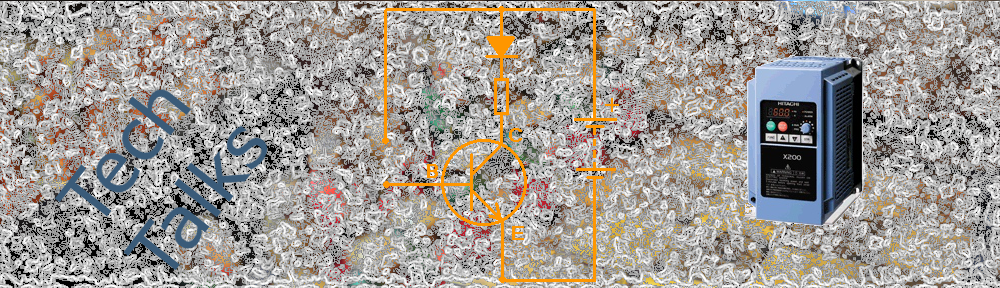Entering various tasks into Outlook Tasks can be semi-automated by entering the data in Excel (Office 2007).
Entering similar data into a spread sheet is easier than entering them in each individual Tasks in Outlook.
General Idea: Creating Simple Excel File -> Entering Data (Tasks) into the Spreadsheet You Just Created -> Importing Excel into Outlook 2010 Tasks.
Here is a procedure outlining the steps:
Please have a backup copy of your data prior to importing any data into Outlook.
In the following steps we are creating a spread sheet with all the required fields (the first three steps).
- In Outlook Task: Create a new Folder under To-Do list.
- Create a Task as an example (can be anything).
- Export the Tasks into Excel xls file.
- Using MS Office Excel, Edit the xls file. You want to add new rows of data.
- Define Named Range in your Excel spreadsheet. Save the edited xls file.
- Import the spreadsheet into Outlook.
Keep in mind that different versions of Outlook and Excel do not have the same menu structure. However the general procedure is the same.